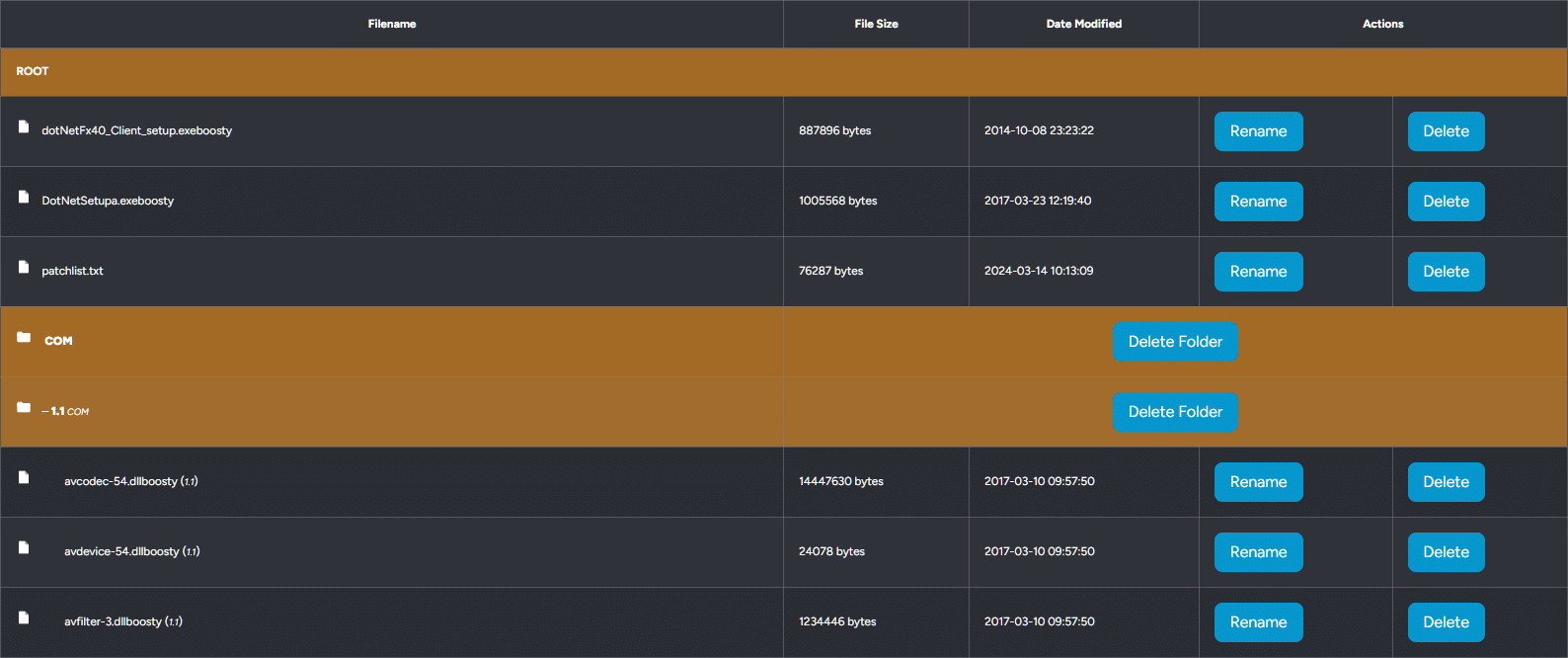From here, you can view and manage your current files.
This isn’t managing the patch list data, this is just viewing the actual files on the server in your file pool. These are the files you have uploaded to your File Pool on the LaunchBoost website.
This is a list of your game files and folders inside your pool.
Any lines with a Yellow Background indicate a folder and it’s name.
ROOT is the parent (topmost folder) of your files.
Anything after that, is a sub-folder inside your parent folder.
Sub-Folders are listed in Yellow with a folder icon. They contain the sub-folder name in bold and then the parent folder name for that (if any) at the side. In the above example, you can see we have a sub-folder called COM and a sub-folder of that folder is 1.1. So 1.1 folder is displayed with com written at the side.
From this editor, you can rename files, delete files and delete folders.
Note: Performing any action here can not be undone automatically. If you delete a folder, it will delete all files and sub-folders underneath it. If you delete a file, it will be permanently deleted from the server.