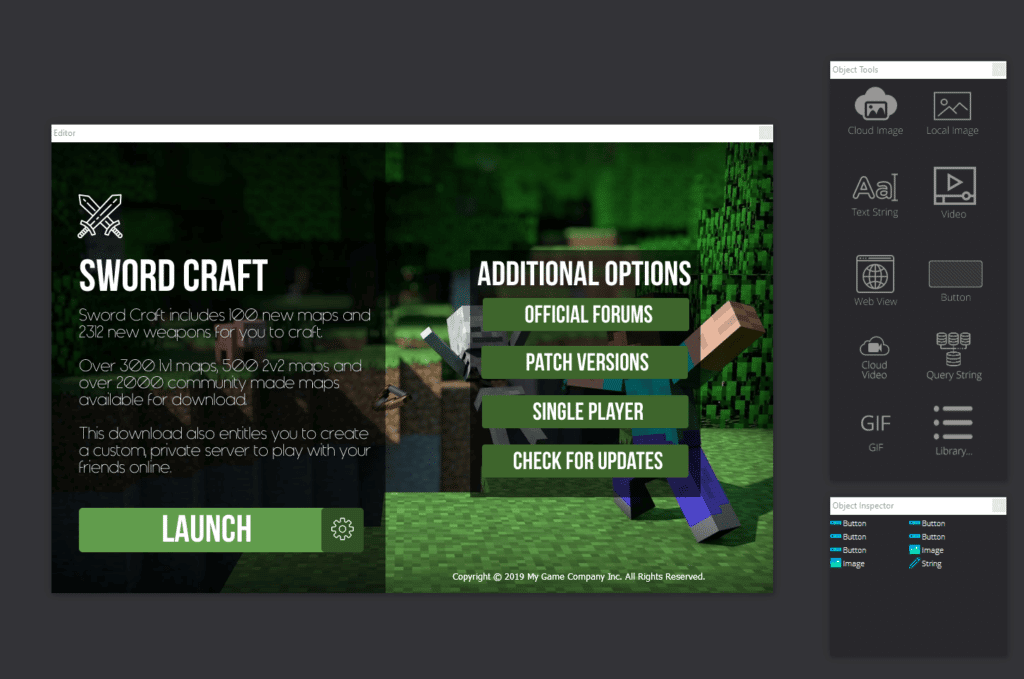
Game Launcher Creator offers you a completely live WYSIWYG (What-You-See-Is-What-You-Get) experience when it comes to designing and developing your game launcher. The live editing window shows exactly how it will look when you ship out your game launcher to your players. Here are a few tips for working with the WYSIWYG editor for game launcher creation.
Floating / Static Editing Window
You can change the live editing window to a static window or a floating window via the preferences. You can access the preferences dialog via the EDIT menu at the top of GLC V2. From there you can select or unselect the checkbox for ‘Floating WYSIWYG Editor Window’.

Speed up your editing process
You can speed up your editing process by disabling both the floating logo in GLC and by disabling video previews directly in the editor. Having video previews enabled means GLC will render every frame of that video on a loop. This means loading the entire video (or streaming for cloud video) into memory. We recommend that you do disable video previews, again via the Preferences dialog in the EDIT menu.
Lock those objects
You can lock/unlock objects in the editing window by double-clicking on them. Additionally you can right-click on the object and select LOCK to lock it down. You can unlock objects by double-clicking on them again. This is a useful feature, as once you’re done with an object, you can lock it down, this way you don’t accidentally click on it again whilst editing other objects.
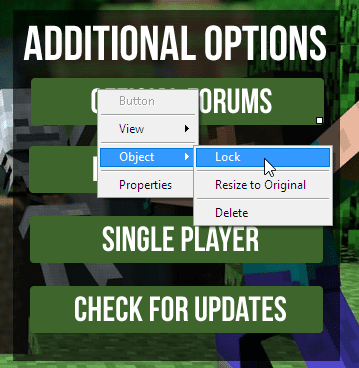
Pixel Perfect Movement
You can move and resize objects in the editor with the mouse. However, you can also use the arrow keys on your keyboard. Select an object and use the up, down, left and right arrow keys on your keyboard to move the objects more smoothly. You can move an object with pixel perfect movement by holding down the Control key then pressing a direction with the arrow keys.
Save Often
Any changes you make to your launcher will not be saved to the project file until you click ‘Save Project’ under the File menu. It will also be saved when you go to Build your launcher.







