The video object allows you to display a video directly in your Game Launchers. There are many customizable options with the video object.
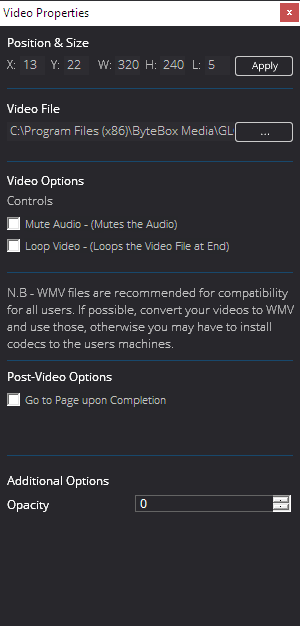
Video File
Locate and specify which video file you wish to use by clicking the [ … ] button and browsing your computer. File formats supported are WMV (Windows Media Video).
N.B – Other file formats can be included but are not supported by us, as they may need codecs installing to a users computer. You can use *.mp4 or *.avi as the filter, by typing the respected into the filename box and pressing enter. However, WMV is pretty much supported across all versions of windows so we recommend you convert your videos to WMV.
Mute Audio
Check this box to mute the audio of the selected video.
Loop Video
Check this box to loop the video indefinitely when it comes to an end.
Go to Page upon Completion
Check this box to stipulate which page to go to once the video has finished. This is perfect for Intro Videos or Tutorial Videos.
Opacity
Change the transparency level of the video in the game launcher. Values are 0 (opaque) to 128 (transparent).







