Game Launcher Settings
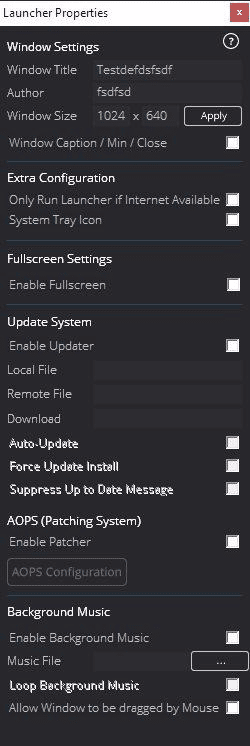
Window Title
This is where you state your launcher title. It’s best to put in your Game Name here. This is not just used for Window Title but also creating temp directories where updates/patches are downloaded to.
Author
This is where you state your Author name (or company name).
Window Size (Width x Height)
Specify your project window size here. This will affect the window size of the entire launcher, including pages. Be mindful of other peoples resolution here. Some laptops will only support up to 1366×768.
Update System
Enable Updater
This will enable the built-in update system.
Local File
Specify here the filename of the local version file (ie: version.txt) this text file should just contain an integer or float to one decimal place (ie: 1 or 1.1)
Remote File
Specify here the URL of the online version file (ie: https://mysite.com/version.txt) this text file should contain an integer or float to one decimal place (ie: 1 or 1.1)
Download
Specify here the URL to the file to download when an update is available. This is typically your installer or an executable that will perform the update.
Auto Update
This flag will automatically get the launcher to check for an update upon launch. The user still has the option of whether to accept the update or not (see below).
Force Update Install
This flag will not prompt the user to install the update but just automatically download and run the update. Can be used on it’s own or with the Auto Update feature.
Other Settings
Enable Background Music
This will enable background music to be played over your launcher.
Music File
Locate the music file on your computer (WMA) to play as the background music.
N.B WAV/MP3 maybe used here by typing in *.wav or *.mp3 in the filename box and pressing Enter. Although we don’t support MP3 as users may not have the codecs installed. WMA is widely supported throughout Windows. We recommend you convert your audio to WMA format.
Loop Background Music
Check this box to have the background music loop infinitely when finished. Uncheck to play just once.
Window Caption / Min / Close
Select this box if you wish to display a caption bar (draggable) with minimize and close buttons.
Extra Settings
Only Run Launcher if Internet Available
This checkbox, if checked, will not run the game launcher if there is no active internet connection available. This is useful for if you have server query strings or cloud content that needs to be accessed online.
System Tray Icon
Select this box to give your launcher its own System Tray Icon (beside the clock). When the user minimizes the game launcher, it will hide away in the System Tray, enabling them to click the icon and restore the launcher.
Enable Fullscreen
Check this box to make your game launcher run in fullscreen mode. This will not change the native resolution of the users computer (that can be annoying) so instead we use a scaling and resampling routine that will make the launcher appear to run in fullscreen. It’s a much better method than native.







