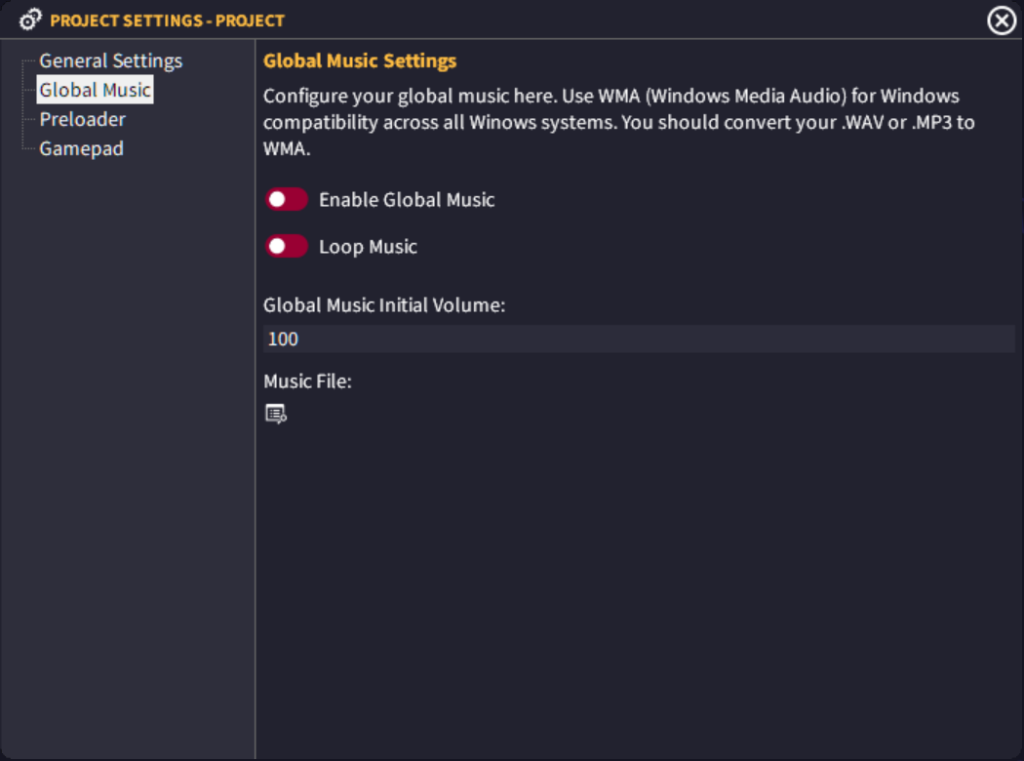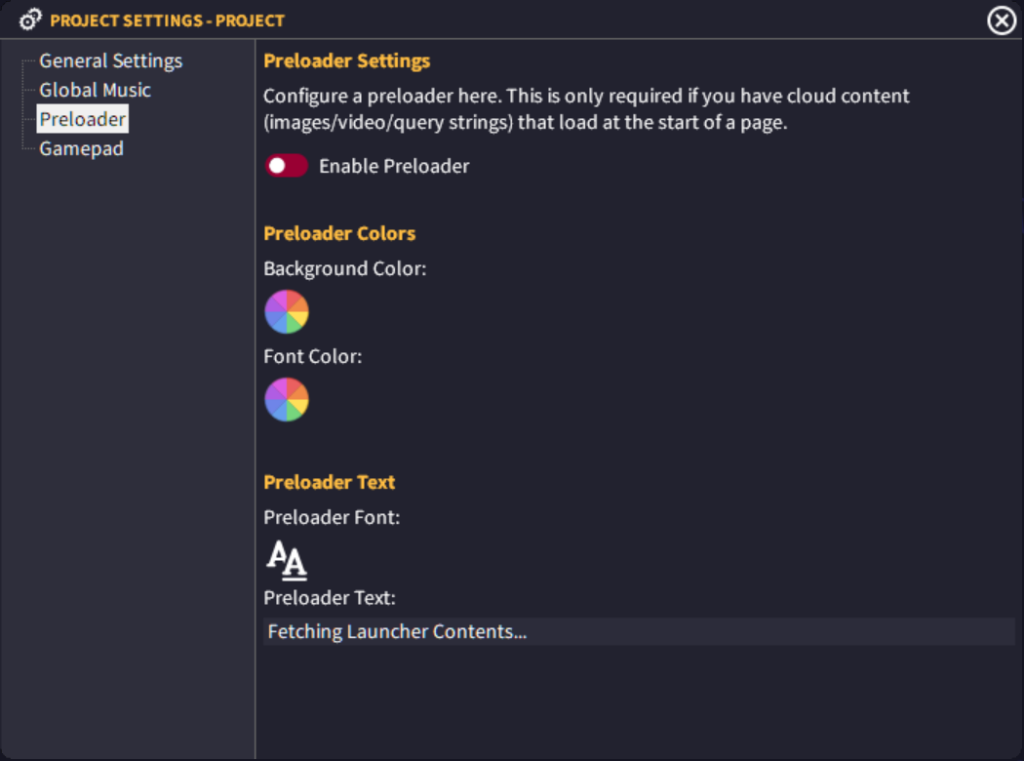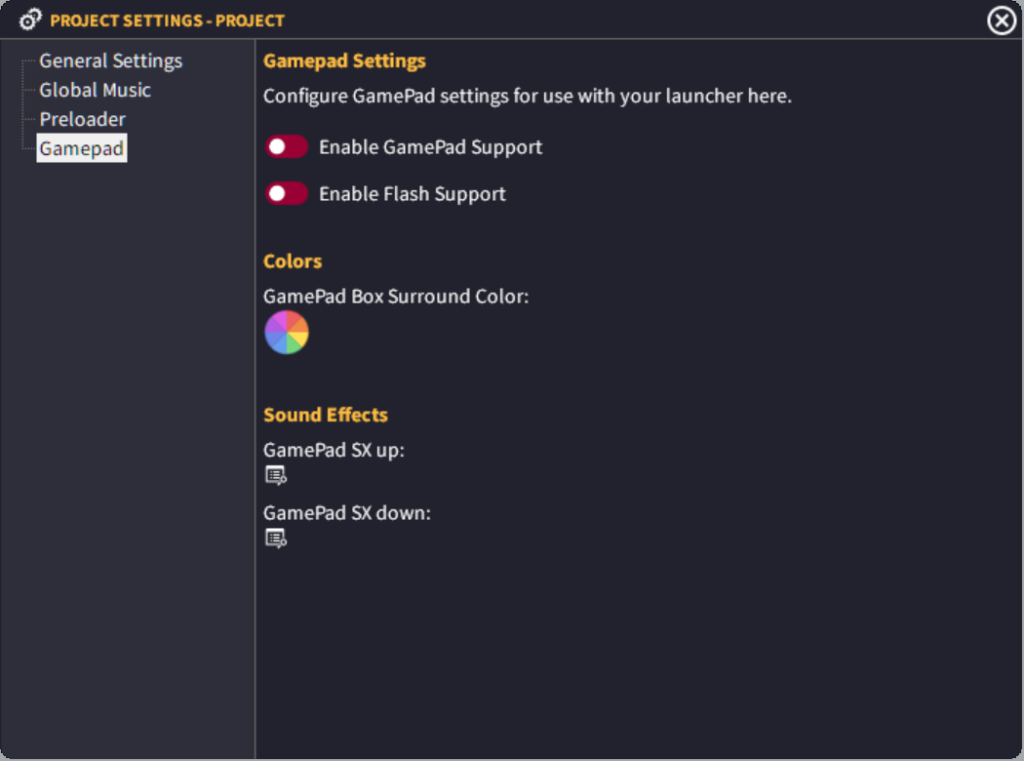General Settings
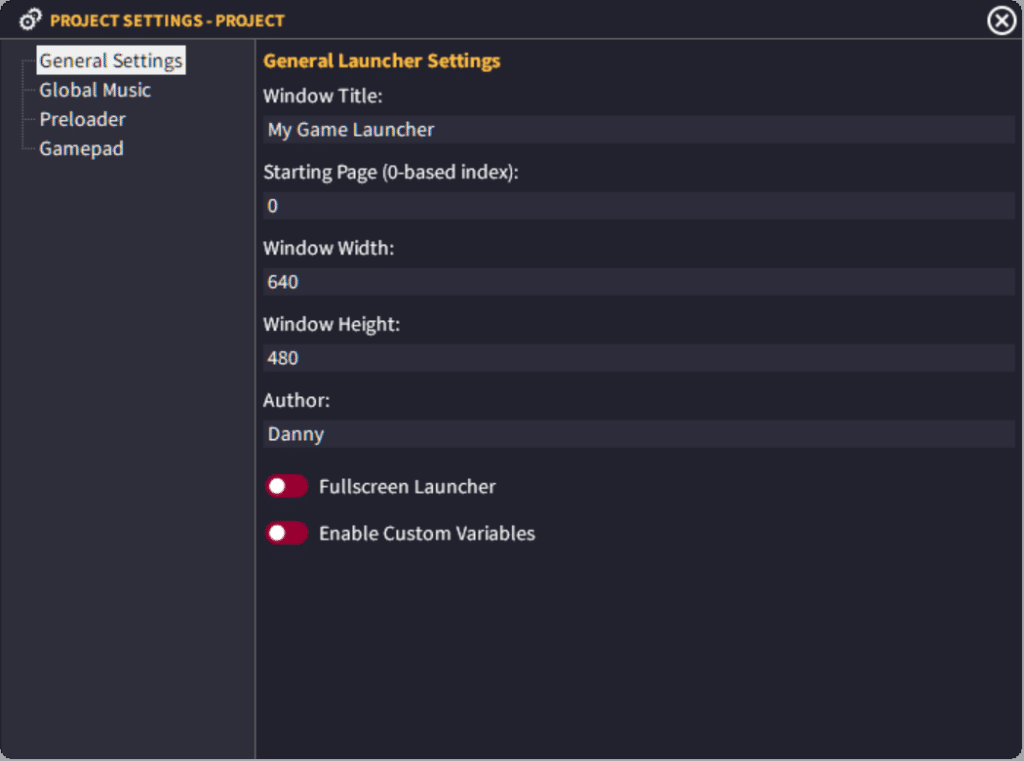
Window Title
You can set the title of the launcher window here. This is the title that will appear in the Windows taskbar.
Starting Page
You must set a starting page as the first page the launcher will run. Page indexes are in 0, so your first page will be index 0 and the second page will be 1, third page will be 2 etc.
Window Size
This is the Width x Height of the launcher window in pixels.
Author
This is you/your company name here.
Fullscreen
This allows you to choose a fullscreen method for your launcher window (not implemented yet).
Enable Custom Variables
Toggle this setting to ON to enable custom variables (Dev Edition only). Unless this is activated, custom variables will not be parsed inside the launcher at runtime.
Global Music Settings
Global Music
You need to select this toggle to ON to enable global music
Loop Global Music
If you toggle this to ON, it will loop the audio. If it is toggled to OFF, it will only play it once.
Global Music Volume
This allows you to specify the initial volume of the global music. 0 being off, 100 being the loudest.
Global Music File
Select the audio file to play from your launcher library. Whilst WAV and MP3 formats are supported, we highly recommend you convert your audio to WMA (Windows Media Audio) to ensure full compatibility across all your users computers.
Preloader Settings
GLCV3 now features a pre-loader across all editions. A pre-loader is useful if you use Cloud Images or Cloud Videos or Query Strings that may take some time to load. GLCV3 will display a custom preloader whilst all of this content loads. Once it is all loaded, it will fade away and show the launcher window.
Enable Preloader
Toggle this to ON in order to enable the preloader system.
Background Color
This is the background color for the preloader.
Font Color
Choose the color for the font to use on the preloader.
Preloader Font
Choose the font to use for your preloader.
Preloader Text
Choose the preloader text to use.
Joypad Support
GLCV3 features Joypad Support for Indie and Developer editions.
This enables you to assign joypad support to buttons and other objects so the user can navigate through your launcher with a joypad/controller.
Joypad Flash Support
If this toggle is OFF, it will display a box around the selected button/object. If this toggle is ON, it will display the box around the select button/object and it will flash too.
Joypad Surround Color
You can choose your own color to use for the joypad surround box.
Joypad SFX Up/Down
You can choose different sound effects to use for when the user moves the joypad up/down. WAV, MP3 and WMA supported. We highly recommend you use WMA (Windows Media Audio).