Since the new Microsoft migration, a lot of things have changed. The Minecraft launcher is third party and not developed by us (ByteBox Media). We work with our third party developers to ensure Microsoft remains compatible with GLCV2 game launchers. Some of these things are out of our control but we still work every day to ensure compatibility remains consistent. As of today, the Minecraft third party plugin works with GLCV2 for Mojang, Microsoft and Offline account login and servers. It also works for Vanilla, Forge, Fabric and Liteloader.
From GLCV2 version 1.56 you no longer need to specify the Forge builds and version number separate. You can simply follow the new instructions below for connecting to Forge/Fabric Minecraft servers.
Creating a Launch Minecraft Button
To launch into your Minecraft server you must insert a button into GLCV2 then select the ‘Minecraft Server Launch’ action, then click on the EDIT MC SETTINGS button which will bring up the following dialog. You need to input your server details into here.
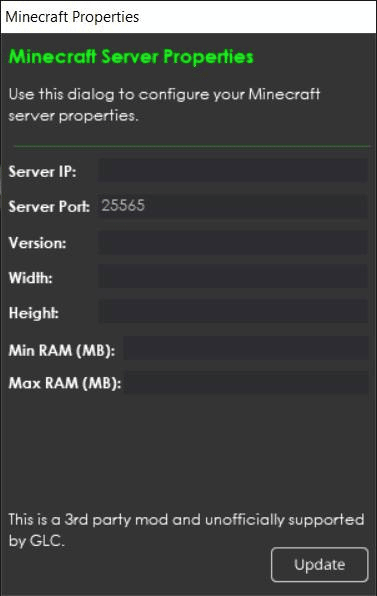
Minecraft Server Properties
Server IP
Here you must input your server IP address (or sub/domain if DNS linked).
Server Port
Here you must input your server’s port number. Default is 25565.
Version
Here you must specify the version your server is running. For example, if you you running a 1.18.1 Minecraft server with Forge version 39.0.19 then you would specify it like this in the version text box: 1.18.1-forge-39.0.19
With Fabric/LiteLoader you need to write them as fabric-loader-0.11.3-1.16.5 1.12.2-LiteLoader1.18.1
Width / Height
These are the screen width / height to launch the game in (resolution). Just whole integer numbers here, no floats.
Min/Max Ram (MB)
Specify here the Minimum and Maximum amount of RAM required.
Minecraft doesn’t run when I click the launch button
If Minecraft doesn’t run when you or one of your players clicks the launch button you need to run through this checklist:
- Triple check and make sure your server configuration is correct in the Minecraft settings inside GLCV2
- Ensure Minecraft is not installed to an external hard drive
I can’t login to my account
Please make sure your account details are correct and you are using the matching Mojang/Microsoft account.
My game won’t launch my custom version
Make sure the version you are specifying exists on the system or it will load the latest version instead by default.
I want to be able to download mods to my players computer
If you wish to do this, you can with AOPS, our built-in patching system. Please see the video links and documentation inside our documentation section on the website for more information on using AOPS.
Additional Notes
If you are wondering what exactly to write in the VERSION box, open your usual Minecraft launcher and copy the text exactly as shown in the launcher itself. Like this…
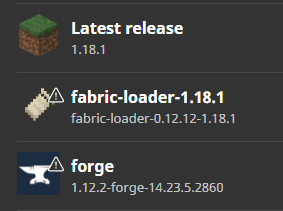
The Minecraft launcher plugin is third party and not developed nor maintained by ByteBox Media.







