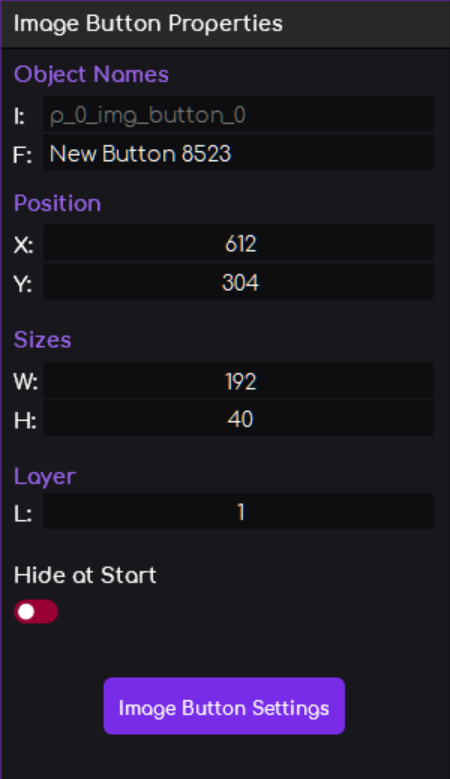
When you select an object inside the real-time editor window, the right-panel changes to show the quick settings for this object. Some you can change in real-time.
Object Names
I: – Internal Name – This is the internal reference name for this object. You can copy this to use in some settings and property dialogs, like linking objects and plugins together.
F: – Friendly Name – This is a friendly name you can assign to this object. It will make finding this object easier for you in the object list and in other dialogs. For example, if this button is for your patch system, you could give it a friendly name of “Patch Update Button”.
Position
X – This is the X co-ordinate of the object inside the real-time editor. You can change this in realtime.
Y – This is the Y co-ordinate of the object inside the real-time editor. You can change this in realtime.
Sizes
W (Width) = This is the Width of the object inside the real-time editor. You can change this for some objects. For objects that are not resizable, this box will be disabled.
H (Height) = This is the Height of the object inside the real-time editor. You can change this for some objects. For objects that are not resizable, this box will be disabled.
Layer
L – You can change the layer this object appears on here. Layers range from 0 – 10. 0 being the bottom layer and 10 being the top-most layer.
N.B – Some objects will always appear on the highest layer, such as Windows objects like Editboxes. You can change their layer in the real-time editor but you won’t be able to change them at build time.
Hide at Start – You can choose to have the selected object hidden at the start of the page. You can SHOW this object using the SHOW OBJECT action in any event.







