GLCV3 contains a new, powerful action event editing system. You will find a series of event triggers around the editor including on button clicks and inside global events.
When there are actions available for a particular condition (ie: button clicked) you can create action(s) with the easy-to-use editor which we will guide you through here.

You will see 3 icons to the right. The + sign, an edit sign and a delete sign. You can click the + sign to insert a new action. When you insert a new action, a new dialog will appear allowing you to choose a new action…
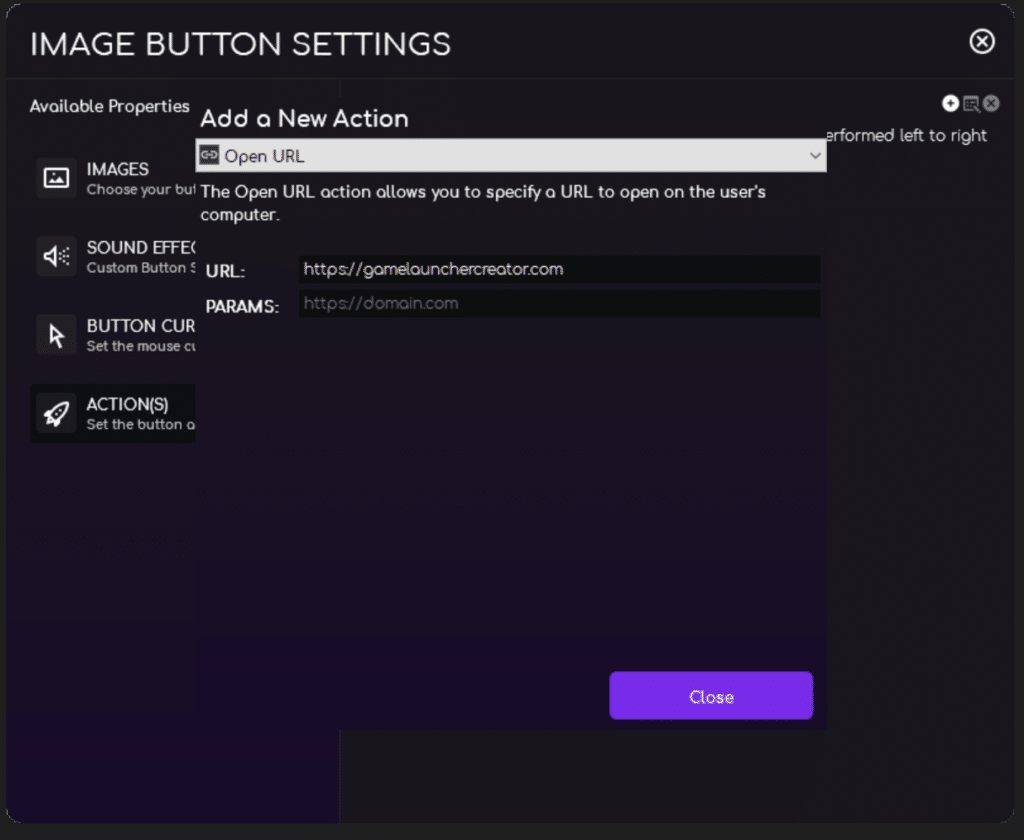
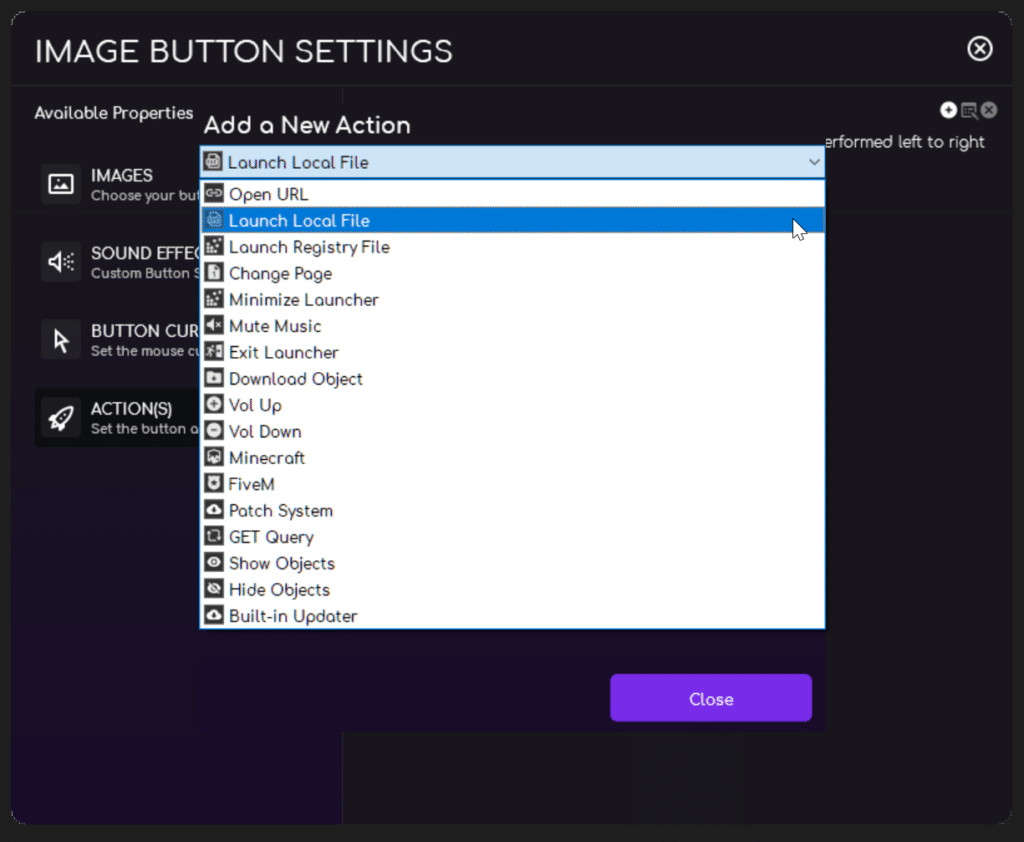
Simply click to select an action, then configure any additional settings that appear below it…
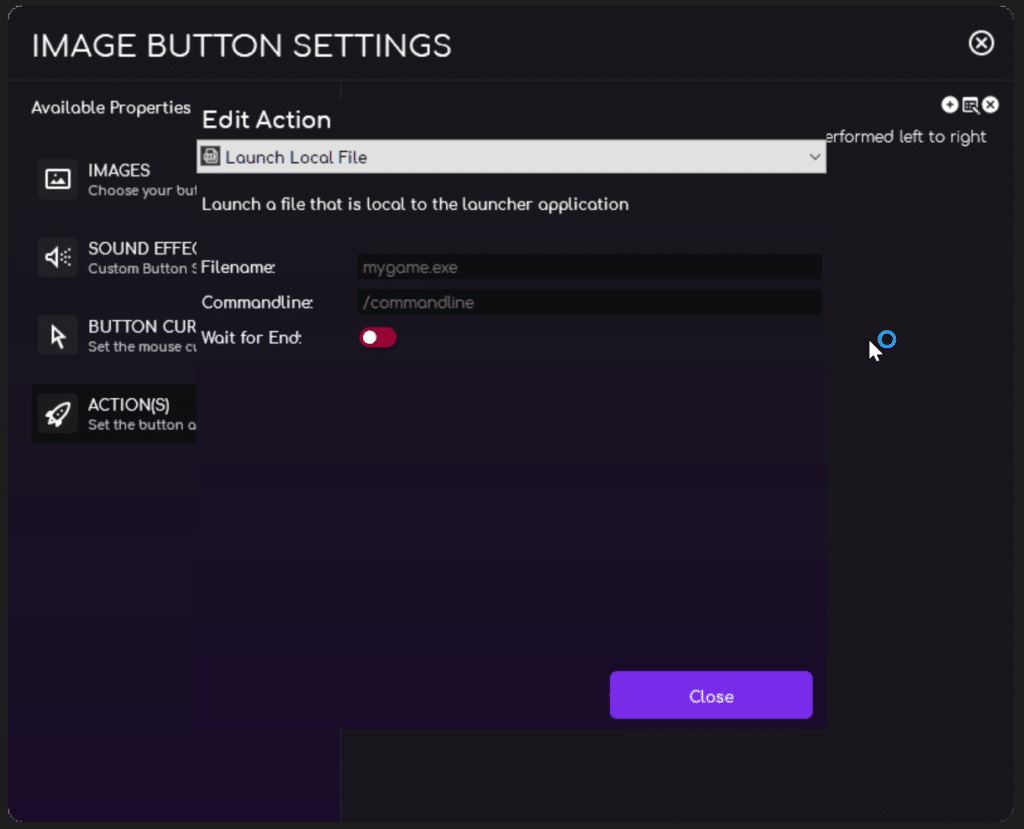
Gamer Edition is limited to one action per event. Indie and Developer editions can have multiple actions assigned to the event, which is useful if you want to perform more than one action per event like so…
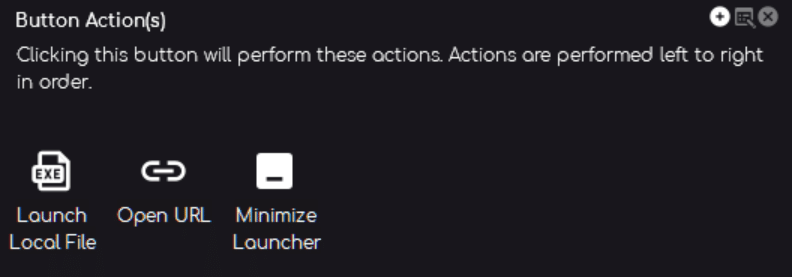
Actions are executed from left-to-right in that order.







