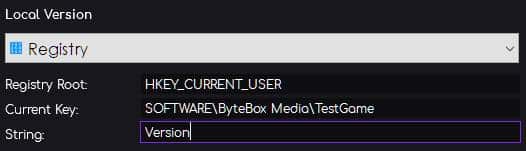GLCV3 has a versioning system built-in, allowing you to configure how versioning is done for your game or application.
Check at Start
Toggle this setting to ON to automatically check for the versioning at the start of the launcher. This will check the version information before the launcher starts and you can then decide what to do in the global event ‘Upon Update Available‘.
Examples of supported formats:
1.0
1.12
1.12.34
Local Version
From this drop-down list, you can select how your launcher should check for the local version information. There are three choices we will look at and explain below.
File
You can specify a local text filename here. Inside the text file, you should just list the version number in semantic versioning (see above).
INI File
You can tell the launcher to check a local INI file for the version number. You should specify the filename, the INI group (without the brackets [ ]) and the INI item name.
Local INI File – Specify the local filename here (example: version.ini).
INI Group – Specify the group inside the INI where the item is held (without the brackets [ ]) – (example: my_group)
INI Item – Specify the item name inside the group where the version number is held (example: version_number)
Here is an example of what your INI file should look like inside using the above example:
[my_group]
version_number=1.3
Registry
You can tell the launcher to look in the Registry for the local version number.
Registry Root – Specify the Registry Root Key for this registry entry. Valid root keys are:
HKEY_CLASSES_ROOT
HKEY_CURRENT_USER
HKEY_LOCAL_MACHINE
HKEY_USERS
HKEY_CURRENT_CONFIG
Current Key – Specify the current key for this registry entry.
String – Specify the String name inside the registry entry that holds the current version number.
Registry Example
From the example above, inside our Registry, these are the settings below, we would require inside our versioning settings inside GLCV3…
Whatever method you choose for the launcher to check for the local version information, is the same method that will be used to update the version information if you choose to use the built-in updater or patching system (AOPS2).
Remote Version
This is the method used to check online for the latest version number.
Remote File
Select this to use a text file on your webserver. The text file can be any readable file such as .txt file, or you can just remove the extension altogether. You must make sure that the file is accessible and readable through a web browser. You can test this by copying the URL and pasting it into your web browser. You should see the number string load up in your browser.
Web-Script
Select this method if you wish to query a PHP or ASP script online. You can use this method if you wish for the PHP script to select the version number from a database for exampe.
This must be the full, absolute URL with http or https protocol.
Upon Update Available (Global Event)
You can specify actions to happen here should there be an update available.