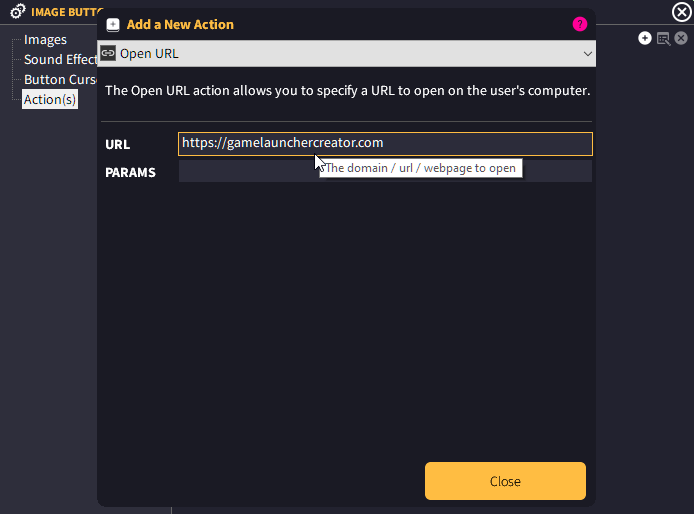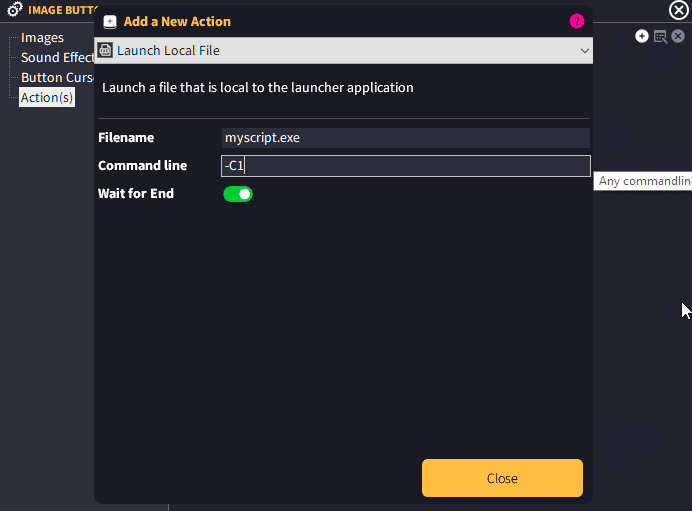Scattered throughout GLCV3 you will find Event Actions. These are places you can specify actions to happen at that given event.
Gamer Edition is limited to one action per event, whereas Indie and Developer Editions can use an unlimited amount of actions per event.
What is an Event Action?
An event action is an action that happens when a condition or an event is triggered. For example, when the user clicks on an Image Button or a Text button, this is the ‘Event’. You then stipulate the action(s) to happen when this Event occurs.
So for example, in our button settings here, we can choose to say:
+ User Clicks on Button -- Go to Website (https://mywebsite.com)
In GLC terms, what we do is… we go to the button settings and we click on the Action(s) section.
Then we are presented with a blank section with three buttons; Add Action / Edit Action / Remove action.
In order to stipulate the action of opening a website, click on the PLUS button (+) and it will open up a new dialog. This is where you select the Action to perform along with any additional settings.
You can change the action by clicking on the dropdown list at the top (where it says ‘Open URL’). You will see a full list of available actions for you to use.
How do Multiple Actions work?
If you are using Indie or Dev Edition, you can assign more than one action to the action list of an Event. The order cannot be changed by dragging the icons, you must create your list in the exact order you wish for the actions to happen.
For example, if you want to launch an executable but not perform the next action until the first action is complete, then you need to set ‘Wait for End’ in the first action…
This will halt the runtime from processing any further actions until this process has closed or ended.
Please see the Event Actions list in the documentation for a breakdown of every single action and what it does.