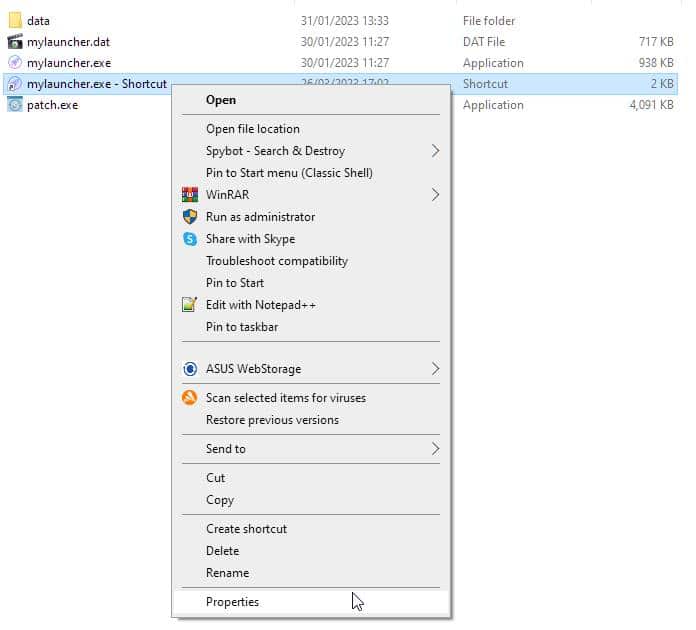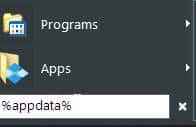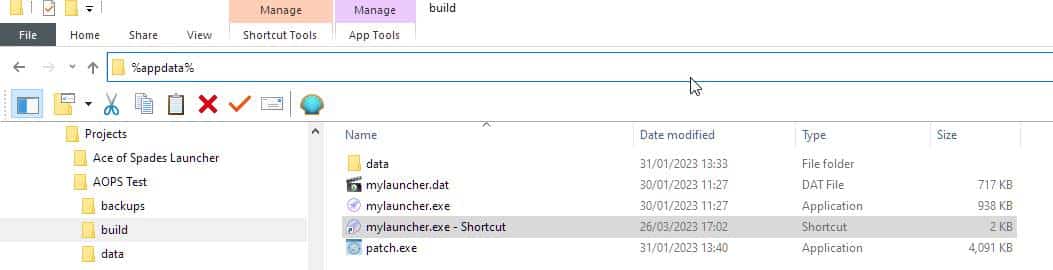We have coded the game launcher runtime so that you are able to debug what happens when it is running, just in case there’s a problem you need to figure out.
This is a great feature as it means you don’t have to dig too far for answers, or wait around whilst you find the answer as to why something isn’t working properly in your built game launcher.
Setting it up
Setting up the debug logging is easy, you don’t even need to load your project up in Game Launcher Creator. Locate your built launcher executable file (.exe), and you need to right-click on it and select ‘Create Shortcut‘
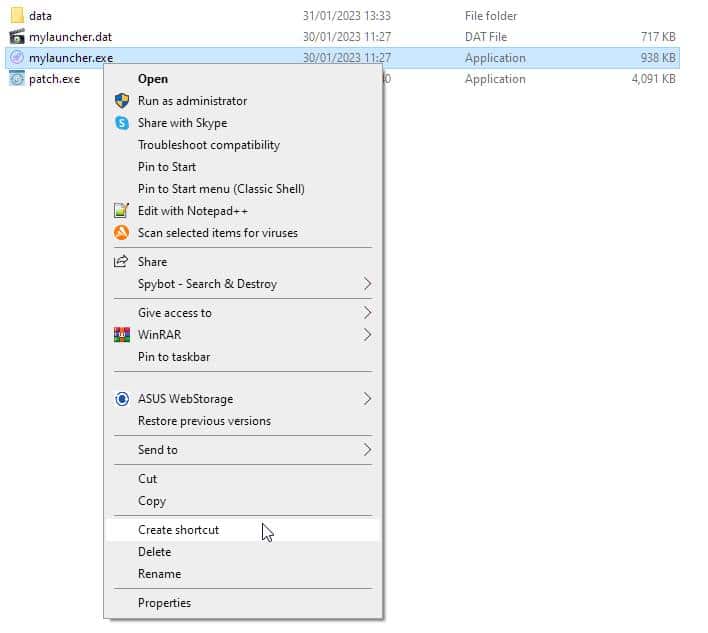
Once you have done this, a new shortcut will appear inside the same folder as your launcher. You need to right-click on the shortcut and select properties…
When the properties dialog is loaded, you need to click on the ‘Shortcut‘ tab and go to the Target Line. Scroll to the end of the target line and put a space, then type /D1
Running the test
Click OK to close that dialog and now double-click or run the Shortcut. Your launcher should start as normal. Everything you do is now being logged to a text file. So proceed to use your launcher and click on whatever you need it to do, where the problem is. So for example, if you have a button that is meant to change the launcher page and it is not switching pages, click on the button that is supposed to do that. Then you can close your launcher.
Locate the debug log file
To locate your debug log file, on the computer you are using, you need to go to your AppData folder. If you’re unsure how to do this, there’s two ways you can do it.
First you can go to your start menu and type in %appdata% in the search box and press Enter…
or you can use an open folder, go to the address bar, type in %appdata% and press enter
It should open up explorer with your AppData folder showing. You should see a list of folders inside here.
Look for a folder named glclaunchers and go inside that
Inside there you should see a folder with the same name as your launcher title. So if your launcher title is “My Game Launcher” there should be a folder in there called that. Go inside that folder and there should be a folder inside there called logs. Go inside that logs folder and you should see the debug log text file.
Once you have generated a launcher debug log file, you can follow this guide to help you understand it.