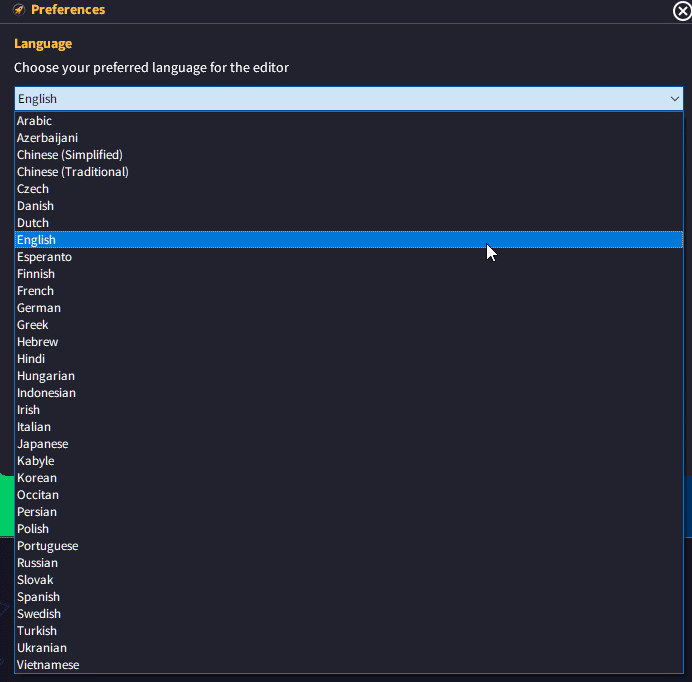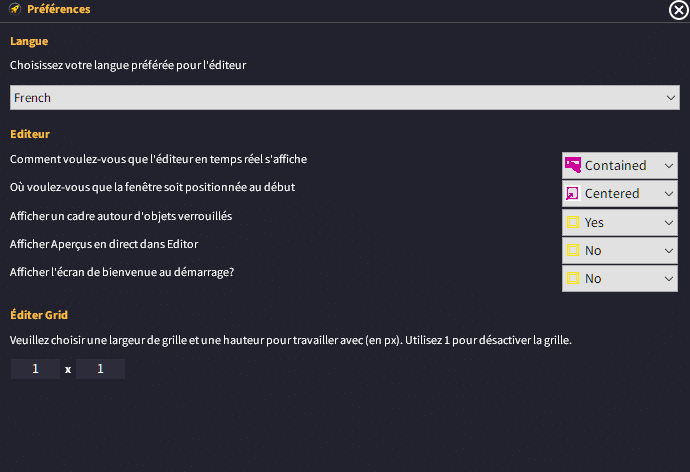Introduction
Game launcher Creator V3 features ByteBox Media’s very own online translation system API.
This is a special API platform which allows us to bring real-time translation to our software products.
Where do we change the language for the editor?
You need to go to GLCV3’s Preferences which you can find in the menu (Edit > Preferences) and in the preferences dialog, you can select your native language.
How does it work?
Every time you open a dialog inside GLCV3, it will send the texts to our translation server which will then send back the latest translation results.
Why is there a delay every time it loads?
This delay is needed. GLCV3 is written in English with English texts so when you load a dialog up, we need to send each individual text string to our server for the server to translate the strings and send them back to the software.
It is not lag or “laggy”, it is a delay of around 5-15ms for every text entry.
I don’t rate the translations…
Our server translation is a machine-learning algorithm. We train it monthly. It’s not perfect and some translations may even be way off, however, some of our users cannot speak a single word of English so as long as we are trying our best to help them, this is the main priority.
We are continuously training our server so it will improve over time.