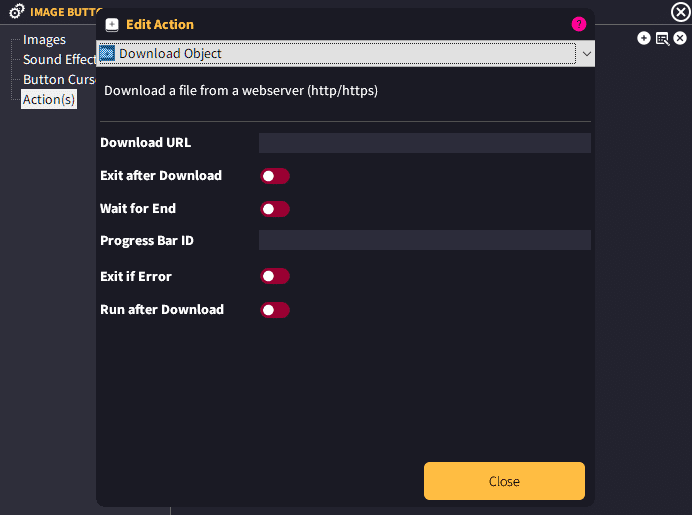
The Download Object action allows you to download a file to the user’s computer. Naturally, this should normally be an executable (or an installer).
Note: You cannot select ‘Run After Download‘ if the file is not an executable file.
This action is useful for downloading a file to the user’s computer ready to run after it’s finished downloading. You can connect a progress bar to this particular download and it will show the download percentage in the progress bar. Developer Edition users can also use Variables to display the download progress and other variables in text strings.
This action is only available for Indie and Developer Editions of GLCV3.
Download URL
You need to specify the full, absolute URL to the file to download here. It must start with http:// or https://.
Exit after Download
Prompt the launcher to immediately exit itself after the download has finished.
Wait for End
If you don’t have ‘Exit After Download’ switched on and you have ‘Run After Download’ switched on, then you can select this and it will pause any user interaction with the launcher until the downloaded file has finished running.
Progress Bar ID
Type or paste in the Internal Name of the Progress Bar you wish to attach to this download to show the progress of the download.
Run After Download
If you switch this to ON, it will run the executable file once it has downloaded.






