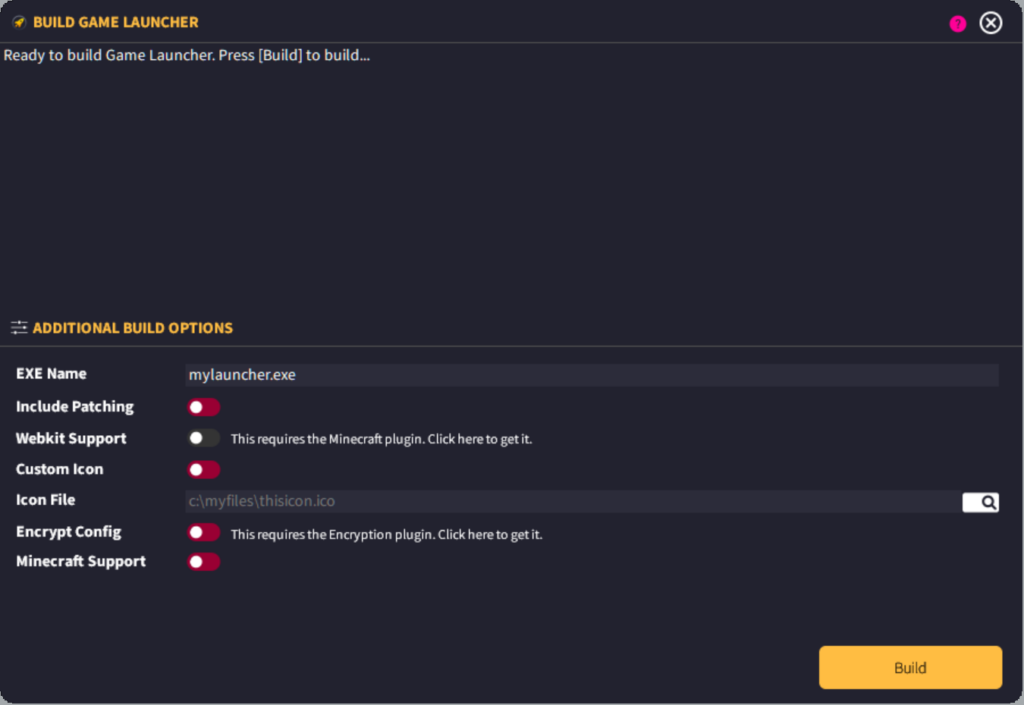The Build Launcher dialog allows you to select some additional options before compiling your final executable launcher. The space at the top is the status window which will show you updates on the build process. When building is complete (or fails), additional buttons will appear allowing you to view the Build Log file, useful for reading and searching the documentation for the error in order for you to fix the failure.
Additional Build Options
Here at the additional build options.
EXE Name
Specify the name of your executable launcher file here. If it is left blank, launcher.exe will be used.
Include Patching
Toggle this to ON if you want to include the AOPS2 patching system in this launcher build.
WebKit Support
Toggle this to ON if you wish to have WebKit+ support inside your launcher build. If you do not select this, WebKit+ objects will not appear in the launcher. If this toggle button is disabled for you, it means you do not have the plugin. You can download the plugin here.
Custom Icon
Toggle this to ON if you wish to build your game launcher with a custom icon file. Custom icons are only supported in Indie and Developer editions. If you wish to upgrade, you can do so directly inside the software by going to the menu and selecting Help > Upgrade.
Icon File
You must specify the full path to the Icon file here. You can type it in or use the browse computer button to locate it.
Your icon file must be a compatible .ico file. This is not simply an image renamed to .ico. A properly constructed .ico file has an internal structure that must be followed correctly.
Read more here about proper .ico files.
ByteBox Media Image to Ico Free Converter tool
You can’t use an image and simply rename it to .ico. A proper Icon File has a particular structure. If you wish to convert an image file, you must have the 256×256 Alpha PNG version of it. You can then use our free Image to Icon converter tool to convert an image into a proper .ico file.
Please note – Trying to modify the icon of the binary executable outside of the GLCV3 environment is against our terms and conditions and could see your license terminated. Please ensure you only change the executable icon through the use of our internal plugin. License keys terminated for this action will not be reinstated.
Encrypt Config
If you wish to encrypt your configuration data for the launcher, you can do so by checking this box. This is automatically included in the Developer edition. Other Editions can access this feature via a plugin from the Store.
Minecraft Support
If you are creating a Minecraft launcher, you must toggle this to ON in order for your launcher to support Minecraft. If this box is disabled for you, you don’t have the plugin installed. You can download the plugin from our store here.