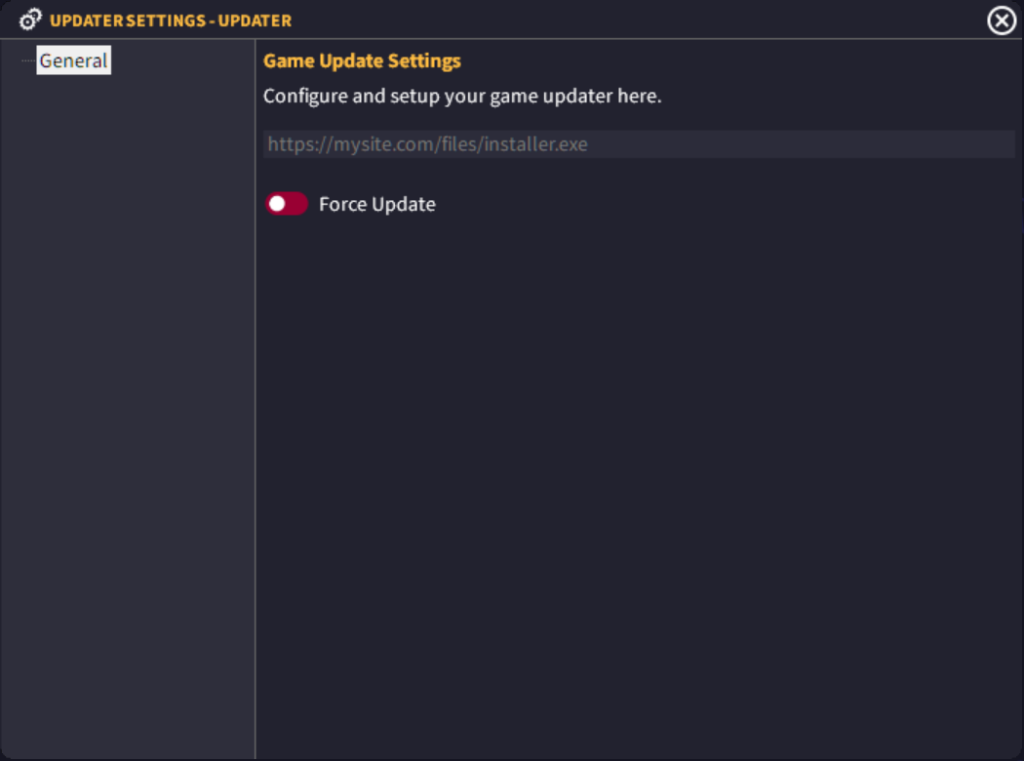The built-in update system is available across all editions of GLCV3.
It is a very simple system that will download an installer (exe) at the URL you specify and will run the installer once it’s downloaded. It can be triggered by the versioning checks.
Update URL
You must specify the absolute, full URL to the downloadable executable file (installer) on your webserver (example: https://myserver.com/files/update.exe)
Force Update
This tells the launcher to not give the user any options, if an update is detected or triggered, this update must be downloaded and installed.
How to Use
You create your updates with an install software (any will do free/paid). Once you have your final install.exe, upload it to your webserver. Every time you want to push out an update, build a new install.exe and upload it to the same location. You then specify that URL here in the Update URL field.
Then, go to your Versioning Settings and configure how to perform the local and remote version checking.
Go into the ‘Update Available’ tab of the versioning setting and specify a new action when update is available. Select the ‘Built-in Updater’ setting. In Local Version, select ‘Check at Start’.
Every time you build a new installer with updates inside, upload the new installer and then increase the remote server version.
Now, every time the launcher is run, it will perform an update check at the start of the launcher to see if there’s an update (remote number being higher than the local number) and if there is, it will begin to download the installer. Once the installer has downloaded, the launcher will then run the installer so the user can install the update.