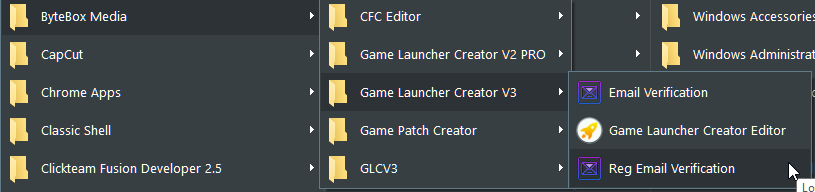Crashes happen from time to time. There are many different computer setups, scenarios, platforms and hardware.
So we have assembled a quick list of things for you to run through and try in the hope that it will solve your issue.
XMP Profiling
If you have XMP (Extreme Memory Profiling) enabled on your motherboard, this can cause GLCV3 to crash. This is because the GLC editor is a 32-bit application and sometimes your processor speed doesn’t match your RAM speed, or V3 just cannot access that area of memory on your RAM. Try disabling XMP if you can. To disable XMP, you will need to go into your BIOS settings to disable it. You may need to Google the manual for your motherboard to find the correct setting.
Asus Intel Extreme Tuner
If you have the Intel Extreme Tuner running, GLCV3 might fail to load. This is because you are overclocking your CPU and it cannot instruct GLCV3 to function properly as it is a 32-bit application. If the GLCV3 editor is crashing for you at startup, disable or quit the Intel Extreme Tuner application then try running GLCV3 again.
Email Verification
In order for GLCV3 to function correctly on your computer, your email address needs to be stored in the email verification app. If GLCV3 randomly closes, try going to your Start Menu then ByteBox Media then GLCV3 then clicking on the Email Verification application.
When you run this application, it will ask you to input your email address (it iS CasE SeNSItiVe) so please ensure you spell it exactly how your email appears in your Store account.
Then line the rockets up together with your mouse and click Submit.
If this application doesn’t run when you click it, your antivirus software may have quarantined it as a false positive. Check your antivirus software logs and make an exception and restore this file if it’s there. It’s called verif_em.exe