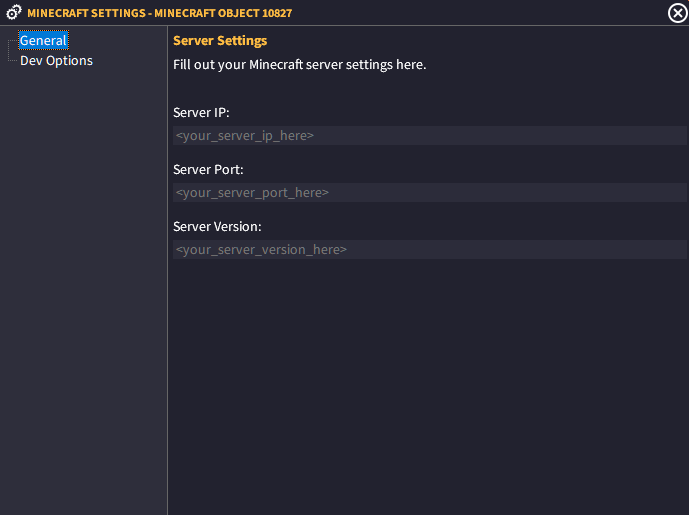Introduction
The Minecraft Object is created and maintained by a third party developer.
This is the official documentation for this plugin. If you are looking for a tutorial on using this plugin, click here for the Minecraft Launcher tutorial.
General
Server IP
Put your server IP address in here. No protocol. Just the numbers and decimals (ie: 000.000.000.000). You can use a DNS entry if you have one (ie: myserver.mydomain.com)
Server Port
Port your server port to your Minecraft server in here.
Server Version
You must write the exact string for your server version in here. Click here to read more on this.
Developer Options
If you are using the Developer Edition of GLCV3, you can create your own login screen inside your launcher. Otherwise, it will use the default login screen provided with the plugin.
Enable Custom Login
This switch tells the Minecraft launcher to not show the default login screen, but use your own custom one instead.
In order to use this feature, create all the text boxes required like a username box, password box and all the settings. Then copy the internal name from each text box and put them into these boxes here.
This will then allow your users to login with your own designed login screen inside the launcher.
Note: ALL fields are required by you for the custom login and all fields are to be required by the user to be filled out.
Important Note:
The Minecraft plugin requires .NET Core 3.1 to run. You must ensure this is installed on your end users machines, or they will be unable to use your created launcher to connect to Minecraft. It is strongly recommended to include this in your Built-In Updater/AOPS2 configuration.