Once you have read through and setup your initial game files, every time you want to perform an update, you simply just need to build a new patch version.
We will show you here how you can do that.
Creating a new version
Inside the Patch Builder, underneath the menu in the top left, you will see a dropdown list which contains all the versions (updates) of your game.
To create a new version, simply click the + button next to the list…
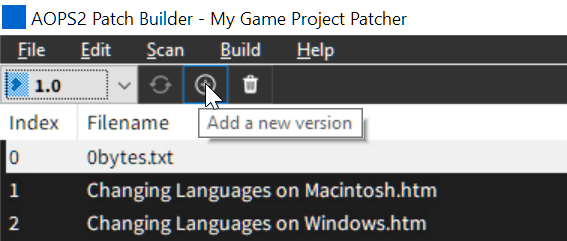
Once the Add New Version dialog appears, simply type in the semantic version of your next update, like so…
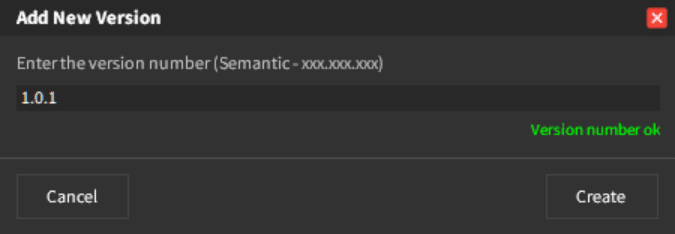
In our example, we use 1.0.1. This is our next update that is available from 1.0. Click on the Create button.
Scan a new version
Once a new version is created, you just repeat the same process as we did with the initial one.
So first, you need to stipulate what the patch salt is for this version (you can use the same patch salt for all versions). Simply go to Edit > Edit Patch Salt.
Once you have done that, click on Scan > (Re) Scan Directory… select your game file folder and click ok to scan.
Once your patch list is available, modify the options for the files then simply go to Build > Patch Files.
Upload and Update
Once the compilation is complete, upload your game files and update your online version number.
Multi Versioning
Multi-versioning is enabled for patching in GLCV3 Developer Edition. If you wish to upload multiple versions available to patch with, you still follow all the steps above, but when it comes to uploading the game files, you must upload them to your patch directory under their own semantic version folder, like so…







