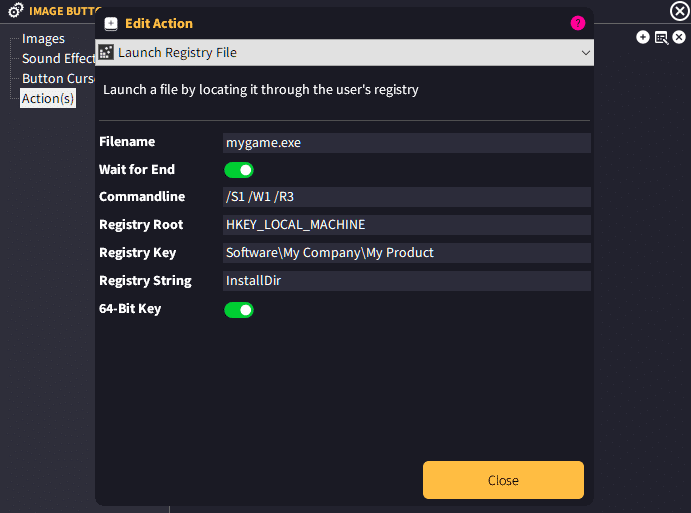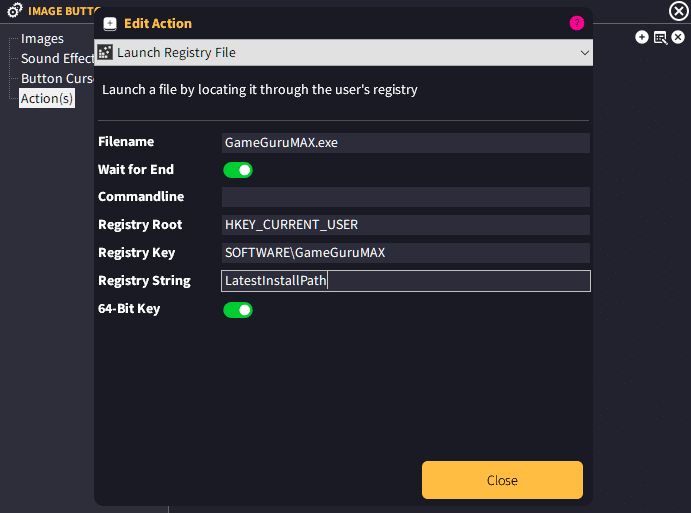You can tell the launcher to locate a particular executable on the user’s computer through the registry. If you have setup your game with an installer and have written out where the game is installed to in the registry for example. Or using the registry to gather where another executable is installed to.
First you specify the filename (or additional filename) for example:
my_game.exe or sub_folder_name\my_game.exe
The registry is used to get the original path. You simply need to specify
Registry Root
This is the ROOT key of the registry where the reg key is located. You can use
HKEY_LOCAL_MACHINE
HKEY_CLASSES_ROOT
HKEY_CURRENT_USER
HKEY_USERS
HKEY_CURRENT_CONFIG
Registry Key
The registry path after the root to locate the reg key.
Example:
SOFTWARE\My Company\My Game\
Registry String
This is the registry string inside the registry that holds the path information.
Example:
InstallPath or InstallDir or Path
Registry Example
If we wanted to find the location of where GameGuruMax is installed, we can simply check the registry for where this key is written to. We can then use these settings to get the path. So our setup in the action would be:
Registry Root = HKEY_CURRENT_USER
Registry Key = SOFTWARE\GameGuruMAX
Registry String = LatestInstallPath
Then we know that the executable is called GameGuruMAX.exe so we specify this in the Filename box.
So our setup for this in GLCV3 would look like this:
The launcher will first check the registry information supplied to return the path, then it will find the executable and run it.
If the user doesn’t have the registry path installed or it’s not returned, this will not execute.